
In modern development processes, real-time visibility into system status and receiving notifications are crucial for ensuring efficient team collaboration. As a powerful DevOps platform, Zadig now supports integration with Microsoft Teams, enabling developers to receive Zadig's workflow dynamics in real time through Teams. This ensures that team members stay informed with the latest information, thereby enhancing overall collaboration efficiency.
# Advantages of Zadig Integration with Microsoft Teams
By integrating Zadig with Microsoft Teams, teams can enjoy the following benefits:
- Real-Time Notifications: Zadig's workflow status and key events are pushed to Teams channels in real time, ensuring that team members receive information promptly.
- Flexible Configuration: Supports custom notification content and recipients to meet the needs of different teams.
- Seamless Integration: No complex configuration required, quickly achieve integration between Zadig and Teams.
# Detailed Integration Steps
# Step 1: Create a Workflow in Teams
In Microsoft Teams, enter the channel or chat, find the Workflow App, and create a new workflow based on the "Post to a channel when a webhook request is received" template. Follow the guidance in the official Teams documentation (https://support.microsoft.com/en-us/office/create-incoming-webhooks-with-workflows-for-microsoft-teams-8ae491c7-0394-4861-ba59-055e33f75498) to complete the basic configuration.
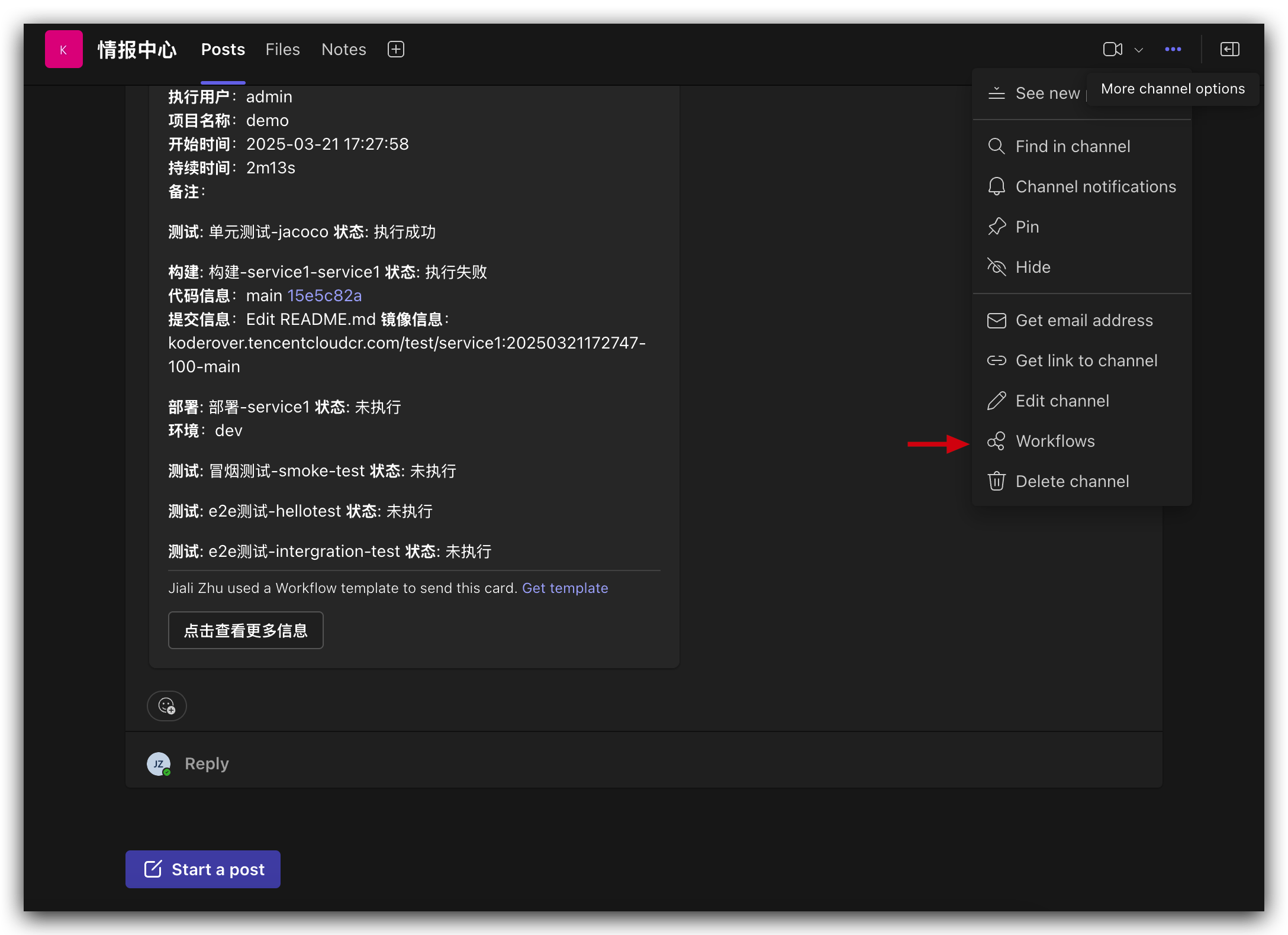
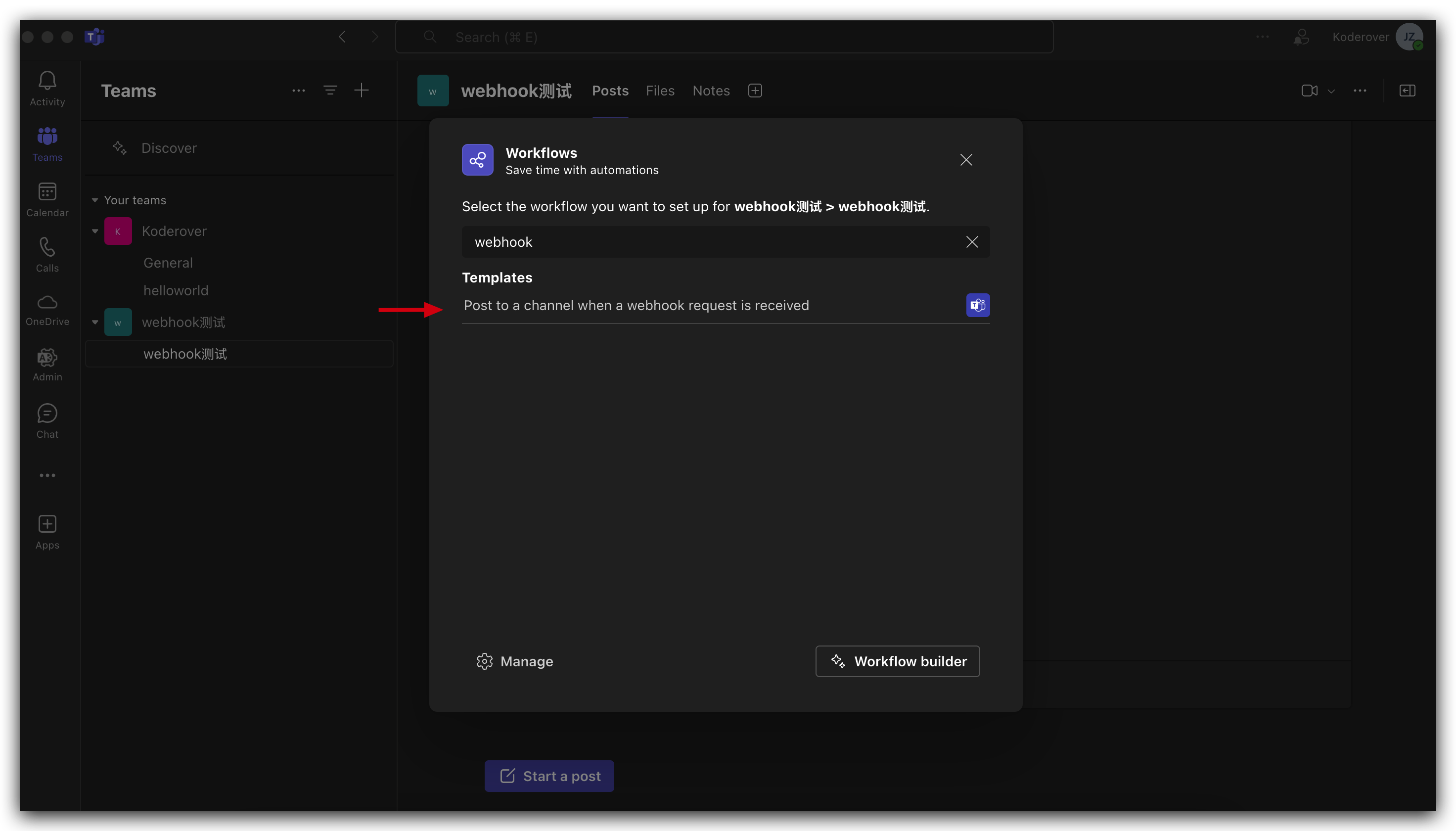
# Step 2: Get the Webhook Address
After creating the workflow, the system will generate a unique Webhook address. Save this address, as it will be used for Zadig's configuration.
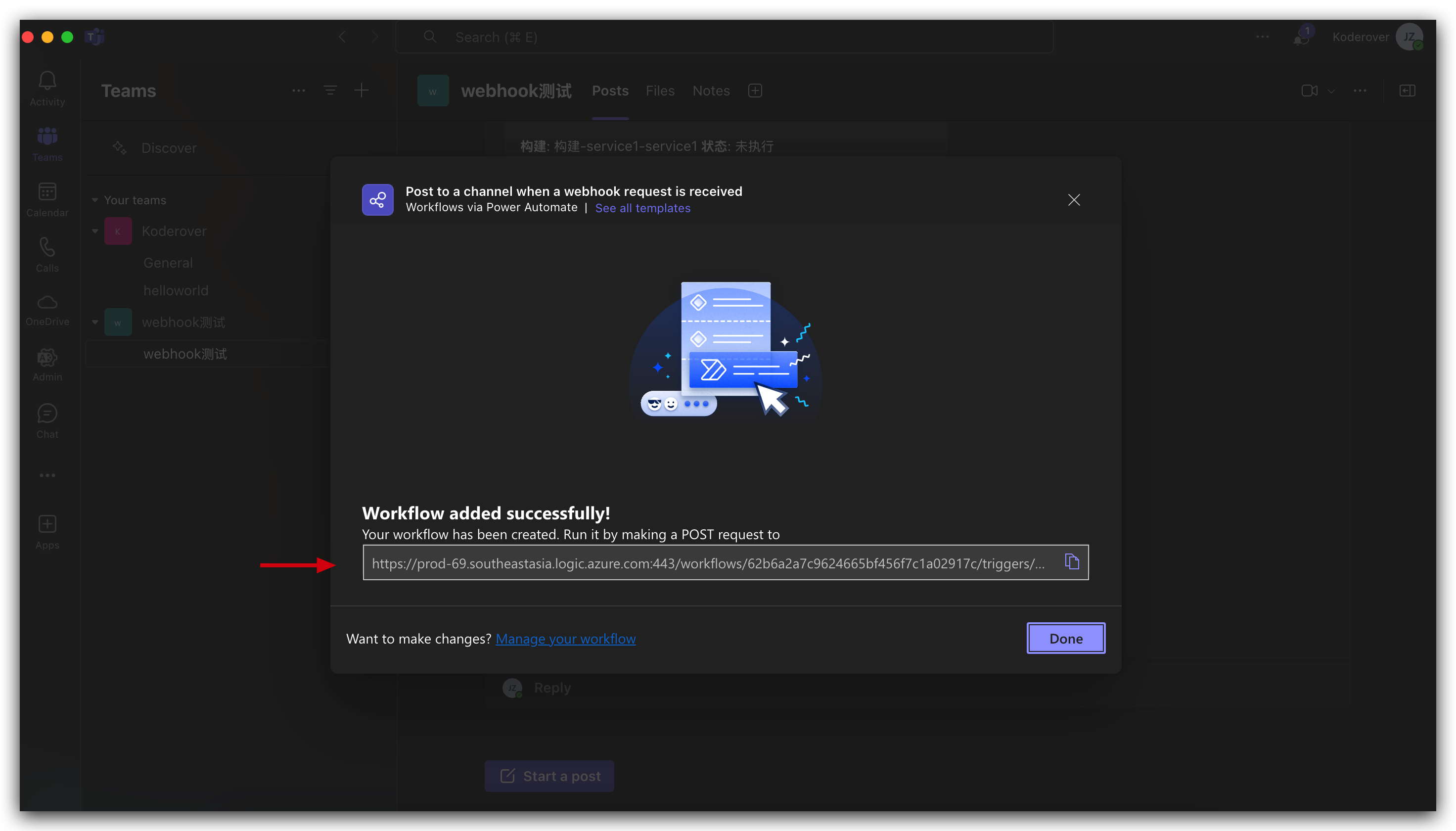
# Step 3: Configure Teams Notifications in Zadig
Access the Zadig system and navigate to the workflow where notifications are required. On the Workflow Configuration page, find the notification settings and select "Microsoft Teams" as the notification method.
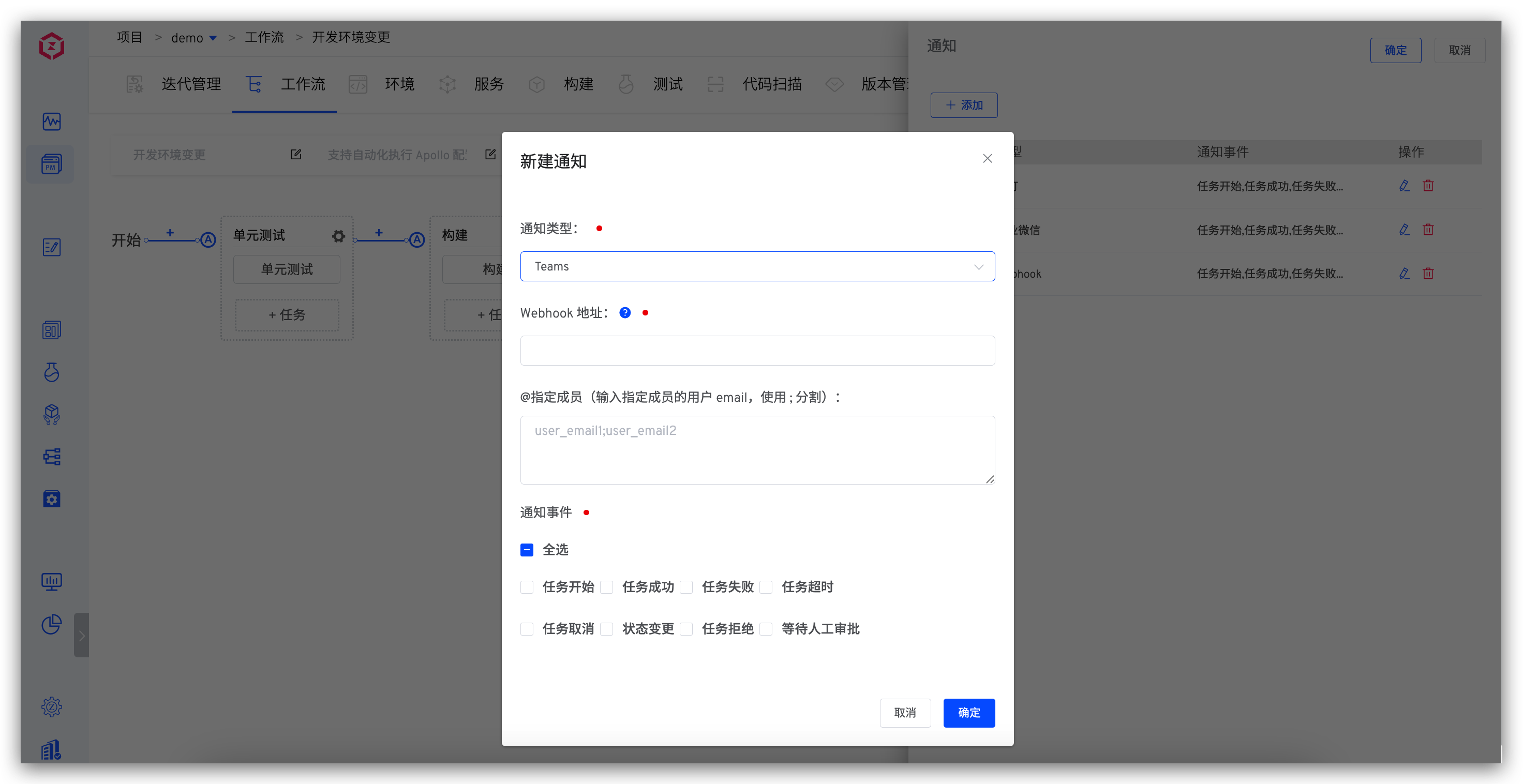
- Webhook Address: Enter the Webhook address obtained from Step 2.
- @Specify Member (Optional): If you need to notify specific members, enter the email addresses of the Teams users, separated by
;. - Notification Events: Configure the events that trigger notifications based on the workflow status (e.g., success, failure, etc.).
# Notification Effect
After configuration, when the Zadig workflow status meets the trigger event, the relevant notification will be pushed to the specified Teams channel in real time. The notification content is clear and concise, allowing team members to quickly understand the workflow status and take timely action.
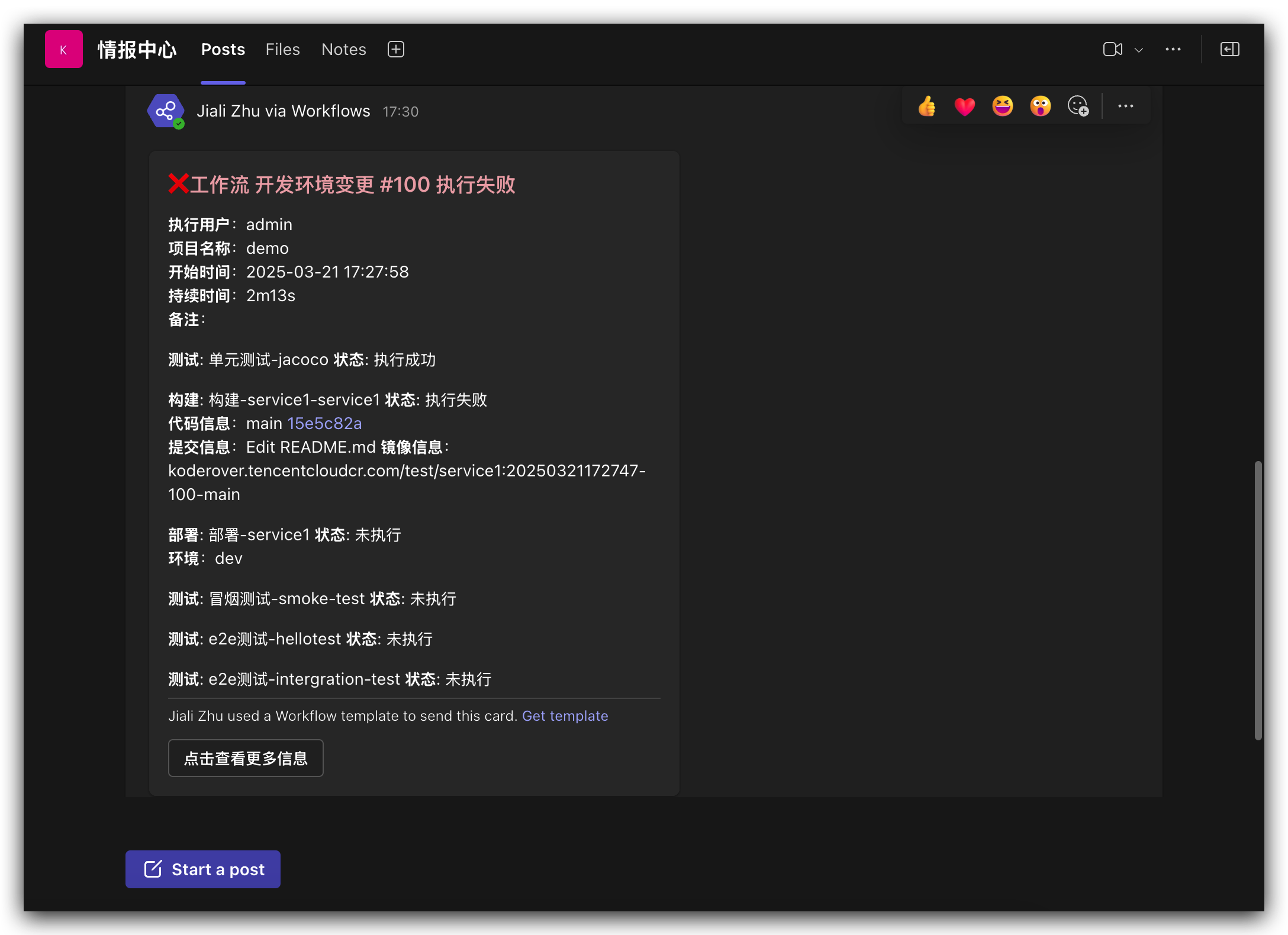
# Conclusion
Through the deep integration of Zadig with Microsoft Teams, teams can obtain real-time workflow status, respond quickly to issues, and improve collaboration efficiency. In the future, Zadig will continue to explore the integration possibilities of more collaboration tools to create a smarter and more efficient development and delivery ecosystem for enterprises.






